How to Build a Slider Without JavaScript
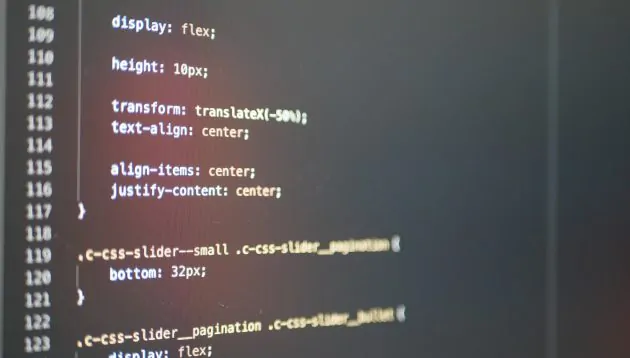
You don’t need to use JavaScript to add a slider on a page anymore!
In our web development agency, we discovered it is quite simply possible to create it with HTML and CSS just by using radio inputs and labels.
Implementation
Add a wrapper with radio inputs and slides in order to have two slides:
- you have to add two inputs
- input for the first slide has to have checked attribute added
- you have to add the same “name” to all inputs so that only one can be checked at the same time
- you can add an image, text or both together inside the slide
HTML:
<div class="c-css-slider">
<input class="c-css-slider__input" checked type='radio' name='slider' id='slide1'/>
<input class="c-css-slider__input" type='radio' name='slider' id='slide2'/>
<div class="c-css-slider__slides-wrapper">
<ul class="c-css-slider__slides">
<li class="c-css-slider__slide">
<img src="./static/img/pic-01.png" alt="Pic 1"/>
</li>
<li class="c-css-slider__slide">
<img src="./static/img/pic-02.png" alt="Pic 2"/>
</li>
</ul>
</div>
</div>CSS:
.c-css-slider {
position: relative;
}
/* Slides inputs
========================================================================== */
.c-css-slider__input {
display: none;
}
/* Slides wrapper
========================================================================== */
.c-css-slider__slides-wrapper {
position: relative;
overflow: hidden;
width: 100%;
}
/* Slides
========================================================================== */
.c-css-slider__slides-wrapper .c-css-slider__slides {
display: flex;
padding: 0;
width: 200%; // 300% for 3 slides, etc.
line-height: 0;
transition: all 800ms cubic-bezier(.770,.000,.175,1.000);
}
#slide1:checked ~ .c-css-slider__slides-wrapper .c-css-slider__slides {
margin-left: 0;
}
#slide2:checked ~ .c-css-slider__slides-wrapper .c-css-slider__slides {
margin-left: -100%; // next slide will have margin-left: -200%
}
/* Slide
========================================================================== */
.c-css-slider__slide {
width: calc(100% / 2); // calc(100% / 3) for three slides
}
.c-css-slider__slide img {
display: block;
width: 100%;
max-width: 100%;
height: auto;
}
Add navigation
- you have to add two sets of labels for two slides – one for navigation arrows and the second one for pagination
- remember to add the ID of slide to label’s “for” attribute
- you can add SVG icons or html elements inside the labels
HTML:
<div class="c-css-slider"><input id="slide1" class="c-css-slider__input" checked="checked" name="slider" type="radio"> <input id="slide2" class="c-css-slider__input" name="slider" type="radio">
<div class="c-css-slider__slides-wrapper">
<ul class="c-css-slider__slides">
<li class="c-css-slider__slide"><figure><img src="./static/img/pic-01.png" alt="Pic 1"></figure></li>
<li class="c-css-slider__slide"><figure><img src="./static/img/pic-02.png" alt="Pic 2"></figure></li>
</ul>
</div>
<!-- Navigation arrows -->
<div class="c-css-slider__arrows">
<div class="c-css-slider__arrow-left"><figure><img src="./static/img/arrow-left.png" alt="Arrow left"></figure></div>
<div class="c-css-slider__arrow-right"><figure><img src="./static/img/arrow-right.png" alt="Arrow right"></figure></div>
<div class="c-css-slider__arrow-left"><figure><img src="./static/img/arrow-left.png" alt="Arrow left"></figure></div>
<div class="c-css-slider__arrow-right"><figure><img src="./static/img/arrow-right.png" alt="Arrow right"></figure></div>
</div>
<!-- Pagination -->
<div class="c-css-slider__pagination"> </div>
</div>CSS:
.c-css-slider__arrows,
.c-css-slider__arrows .c-css-slider__arrow,
.c-css-slider__slides-wrapper,
.c-css-slider__pagination,
.c-css-slider__pagination .c-css-slider__bullet {
transition: all .5s ease-out;
}
/* Pagination
========================================================================== */
.c-css-slider__pagination {
position: absolute;
z-index: 5;
bottom: 22px;
left: 50%;
display: flex;
height: 10px;
transform: translateX(-50%);
text-align: center;
align-items: center;
justify-content: center;
}
.c-css-slider__pagination .c-css-slider__bullet {
display: flex;
width: 10px;
height: 10px;
margin: 0 4px;
cursor: pointer;
border-radius: 100%;
background-color: $color-white;
flex-shrink: 0;
}
#slide1:checked ~ .c-css-slider__pagination .c-css-slider__bullet:nth-child(1),
#slide2:checked ~ .c-css-slider__pagination .c-css-slider__bullet:nth-child(2) {
background-color: $color-red;
}
/* Navigation
========================================================================== */
.c-css-slider__arrows {
position: absolute;
top: 50%;
left: 50%;
width: 100%;
transform: translate(-50%, -50%);
}
.c-css-slider__arrows .c-css-slider__arrow {
display: none;
width: 64px;
height: 32px;
cursor: pointer;
transition: opacity .2s ease-out;
flex-shrink: 0;
justify-content: center;
align-items: center;
&:hover {
opacity: .8;
}
}
.c-css-slider__arrow-right,
.c-css-slider__arrow-left {
.o-icon {
font-size: 16px;
fill: $color-white;
}
}
#slide1:checked ~ .c-css-slider__arrows .c-css-slider__arrow:nth-child(2) {
display: flex;
float: right;
.c-css-slider__arrow-right {
display: flex;
}
.c-css-slider__arrow-left {
display: none;
}
}
#slide2:checked ~ .c-css-slider__arrows .c-css-slider__arrow:nth-child(1) {
display: flex;
float: left;
.c-css-slider__arrow-left {
display: flex;
}
.c-css-slider__arrow-right {
display: none;
}
}Advantages:
- you don’t have to add any plugin or write JS code
- it works with navigation arrows and pagination bullets
- easy to implement
- you can save website weight and improve loading speed
Disadvantages:
- you have to add styles to each slide so you have to know the exact number of slides
- it uses id’s so you should be careful if you want to add more than one slider on one page
- you can change a slide only by clicking on an arrow or pagination bullet (no touch gestures support)
Summary:
You don’t always need JavaScript to add something interactive on your page, like a slider. Pure CSS slider is a nice alternative. If your priority is the highest page load speed, this is a solution for you!


