Top 6 Tweaks To Optimize WordPress Performance in 2022
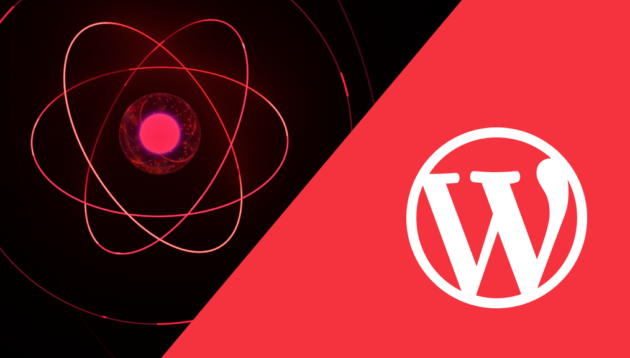
Optimize Your WordPress or Lose Your Clients
Each extra second your website takes to load causes a 7% conversion loss.
Poorly optimized WordPress site means lower site speed. Lower site speed means worse UX, and that, my dear reader, means conversion loss.
Let’s be real: these days, folks have shorter attention spans than goldfish… and I’m no exception.
The only thing you can do to keep clients on your page is to, well, speed up your WordPress site. Otherwise, you’re going to lose them to the competition before you can spell lackadaisicalness.

Why the Performance of Your Website Matters
Your website’s speed with its overall structure and UX have a massive impact on how you rank on Google and other search engines.
Most importantly, however, a poorly-optimized website is far more vulnerable to malicious attacks. That is a real issue if the majority of your sales take place on the internet. You lose customers each time your website is down or fails to respond on time.
WordPress Optimization Is Straightforward
Luckily, speed optimization of WordPress sites is not as daunting as you might think.
In this article, I’m going to give you a couple of hotfixes you can apply to speed up your WordPress site fast.
If you’re interested in a full ultimate guide on how to get your page to run silky-smooth, you’ll find a free ebook at the end of this article.
What Is WordPress Anyway?
WordPress fuels as much as 43.3%, well over one-third, of all internet websites. That means it takes the lion’s share amongst the content management systems, taking a grand total of 64.7% of that market.

WordPress Speed and SEO – Why WordPress Performance Matters
There’s one statistic you’re going to come by many times over in this article:
Each extra second your website takes to load causes a 7% conversion loss.
If you own a business online, your goal is to get as many clients through the purchase funnel as fast as possible. However, before you can even address a customer, you must address the big filter. Yeah, I’m talking about Google.
Google decides which websites rank high in its search engine. That means Google decides which website is the right one for the client.
Luckily, we have a pretty good hold on what are its criteria, and one thing is for sure – the algorithm hates slow websites.
If your load time starts to take longer than your competition, it’s a sign that you should get some work done and work on your site’s performance.
A foolproof way to improve your ranking in any search engine is to get your page speed up.
Let’s not waste time and let’s get your WordPress website going. Fast.
Performance and Security Issues That Might Be Holding Down Your WordPress Site’s Speed
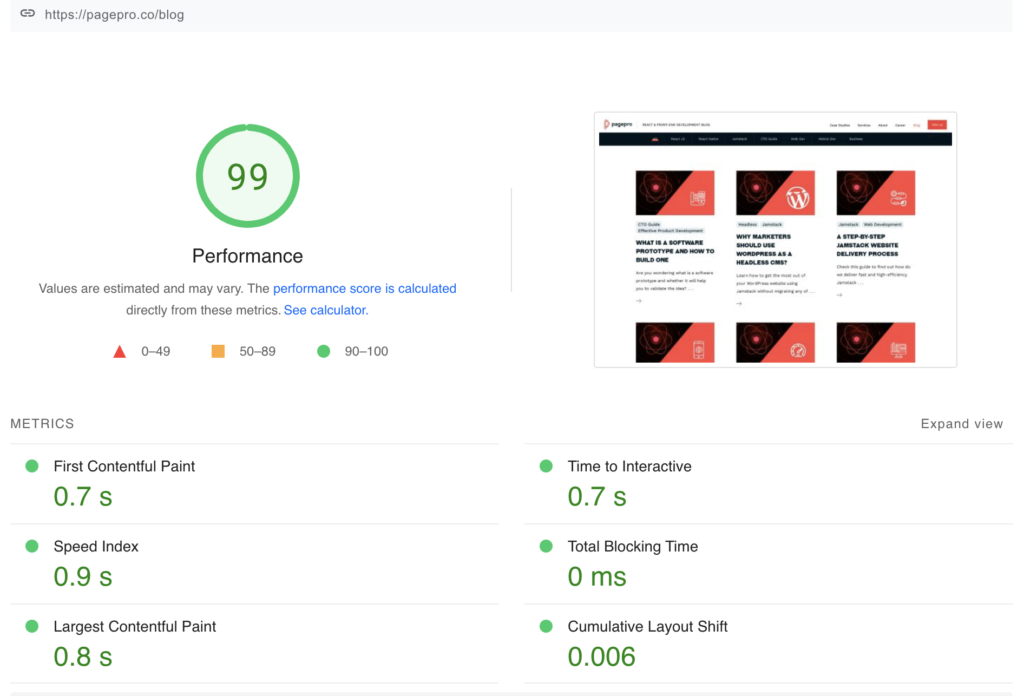
OPTIMIZE YOUR WORDPRESS WEBSITE
Is Your WordPress Hosting Plan Killing Your Website’s Performance?
Choosing the right hosting provider will have a massive impact on the page load speed of your website and is probably one of the most important decisions you’re going to make when launching a WordPress site.
It’s that foundation on which your entire website’s wellbeing is going to rest. Similar to architecture, a weak foundation can lead to a tragic collapse.
It’s Never Too Late to Swap Hosting Providers
Lucky for us, it’s never too late to reconsider your hosting provider and change your hosting plan.
The truth is, no matter how hard you might try to improve your website’s performance, if your WordPress hosting plan sucks – your website’s speed is going to suck too.
Hosting is a fundamental part of everything you do when it comes to your website and a perfect place to start when you want to speed up your site.
All of your online presence is determined by the quality of your hosting plan. If your WordPress page is down 1/10 of the time someone is trying to reach it, no great its performance is the other 9 times – you’re going to lose clients.
Luckily, you can easily speed up WordPress by simply upgrading your hosting provider.

Don’t Underestimate The Problem
Choosing the right hosting service can make you or break you, and it’s often a multiple-year-long commitment.
A relationship with your hosting provider is the same as any relationship with a real person. If they don’t keep their promises and are slowing you down, it’s probably not what you’re looking for.
When switching your provider you have to have a deep understanding of what you and your clients want. What I can tell you for sure is that your clients want a smooth user experience, where they don’t need even notice slow loading times, or worse, experience downtimes.
If you know that your hosting service is off and it’s potentially slowing down your website, it might be best to let it go.
Managed WordPress Hosting
There are also services that take care of all the technical stuff on their own, leaving you to manage just the CMS alone. Our top three hosting providers are:
Is Your Website Safe Against Malware and Hacking?
As much as we’d like to believe that hackings and other malicious attacks are something of an outside thing that other people have to deal with, we often do not realize that over the years of chaotic website management, we might have unwittingly become one of those ‘other people’.
We might have installed a couple of plugins here and there, some of which might not have been exactly within the ‘recommended’ range. Before we know it, our website’s been breached and the worst thing is, we continue to be unaware of the breach.
Why Am I Losing Clients?
Without realizing it, we’re starting to experience a decreased website speed, and no matter how hard we try to make it speedier, the page load time speaks for itself.
It doesn’t really matter what malware you’ve got. Also, the speed of your website is probably not the main worry you’re going to have if you do have one.
If your website has malware that, for example, is used without your knowledge in DDoS attacks, you could even get banned from web hosting services as well as search engines. That means you’re not going to be able to rank in Google or DuckDuckGo at all.
Speed Up Your WordPress by Making It Safer and Cleaner
To start things off, make sure to scan your website for any potential threats: whether you’re suspecting that your WordPress site might have been hacked or not, it’s in your best interest to scan it regularly.
In order to do so, you can use WordPress plugins, such as Sucuri or Wordfence. These security plugins scan your WordPress page for any backdoors, malicious or suspicious code, and URLs, as well as any other known patterns of infections.
What’s more, a security plugin may also offer you a DNS-level website firewall, which is a more advanced version of the firewall.
Keep Your Site Safe – Change Your Passwords
Found anything suspicious? The first thing you should do is change your WP passwords immediately. Make sure you change all of your passwords, including your hosting service, FTP (File Transfer Protocol; e.g. FileZilla), SSH (Secure Shell Protocol). Carrying out these steps can help reduce any further damage to your website.
Recover the Settings of Your Site
Then, if you have a recent and safe backup of your WordPress database, you should recover your pre-breach WP files. If not, then the next step should be to create a backup, e.g. using UpdraftPlus, or manually.
Consider Hiring a Specialist
The final step you should take is to hire a WP security consultant to help clean any leftover security breaches for you. Some of the most popular WP security plugins, like Sucuri, offer malware removal services within their premium plans.
Quick poll
How regularly do you review your website’s safety?
Are Your WordPress & PHP up to Date?
When trying to improve the performance of your WordPress website, you should figure out what PHP version it currently runs on, and make sure that it’s the right one. Lots of websites run on outdated or incompatible versions of PHP which inevitably slows them down, making the website sluggish.
The main benefits of updating your PHP are increased speed and security, of your site which in turn translate into better SEO, fewer worries about your website being hacked, and more visitors.
Before You Update the PHP, Create a Backup for Your Site
Before updating your PHP, it’s always a good idea to create a backup. To do that, you may use any backup plugin, such as the previously mentioned UpdraftPlus.
Make Sure That All of Your Plugins and Your WordPress Theme Are up to Date.
Do a rundown of all of your plugins and WordPress themes and see if there are any updates available. If there are, make sure to get the latest versions before updating the PHP.
To finish things off, run a PHP compatibility checker plugin to check whether your plugins and WordPress themes are well-suited for the new PHP version.
Double-check Whether Your Site is Ready
Make sure to fix all PHP issues that pop up before you update your site. Keep in mind that sometimes you may need specialist help to do so.
This is also a good time to reevaluate which plugins you need and which ones are just extra weight.
Protip: Most WP plugins have decent alternatives that can do the work just as well if not better. If one or two plugins are blocking your PHP update, then it might be a good idea to replace them.
The Recommended Version of PHP & the WordPress Database
As for PHP, you’re good as long as you stick to the minimum requirements. As of today, it’s best not to use PHP below 7.4. Minimum WP requirements can be found here.
Also, make sure that the database uses InnoDB tables instead of MyISAM, as it’s safer and can handle queries faster. It’s a small tweak that can greatly improve the load times of your site.
For a more detailed guide, download the free ebook at the bottom of the page.
An Alternative to Your Traditional WordPress Site
If you’re a business and have access to a team of web developers, you may also consider switching to a headless model. Headless is sure to improve the overall performance of your site, including the UX and UI, SEO, and security.
Check out this article If you’re interested in learning more about Headless.
Review Your Out-Of-Date Plugins to Speed Up WordPress Site
When it comes to plugins, there is one simple rule – less is better.
We probably all have numerous unnecessary plugins that bloat our CMS and weigh down on page speed. By having too many plugins that are not being used, we inadvertently slow down our site’s performance.
In this case, a good practice is to make sure that you know your plugins and remove the unnecessary. Speed up WordPress following the steps below.
Speed Up Your WordPress Site by Removing Unnecessary Plugins
A good rule of thumb is to watch out for any plugins that load elements from third-party websites, or that need to download any unnecessary code.
Sticking to as few plugins as possible should be your goal. Trust me, you’ll be surprised how much site speed can increase just by getting rid of a couple of heavy plugins that slow down your site.
Get Rid of Third-Party Plugins to Improve WordPress Performance
Whenever you use a third-party plugin, stop and ask yourself: could I be using native WordPress functionalities right now? Do they unnecessarily slow down my site?
A general guideline you can stick by is to use native WordPress functionalities whenever possible in order to speed up WordPress.
In WordPress, you can modify a lot of stuff using arguments, filters, and custom styles instead of using heavy, additional plugins.
You can modify paginate_links(); by using arguments or filters instead of using additional plugins that are inadvertently slowing your site down. You can find more technical information about arguments, filters, and styles in the free .pdf ebook attached at the end of this article.
Install a Caching Plugin
Installing one of the caching plugins is absolutely key to having your website run faster. In a nutshell, caching is a process of storing file copies within a temporary storage location so that they can be accessed more readily. Believe me, a caching plugin can do wonders to improve WordPress site performance.
You can get a readily-available caching plugins that will do all the heavy lifting for your WordPress page. The most popular are WPRocket & W3 Total Cache.
Optimize Your Content for Better WordPress Site Speed
File size really matters. Having lots of high-quality images, fun videos, and animations on your site is all great. I mean, who doesn’t love interactive content?
However, over time you might find that the content you’ve been uploading onto your WordPress site had not been optimized for best performance.
Before you know it, your page speed starts to decrease and the overall WordPress performance is nowhere near where it should be.
Fret not. There are a couple of surprisingly easy ways to get that file size down and website speed up. Below you will find an example of ‘lossy’ versus ‘lossless’ png compression on compressor.io.
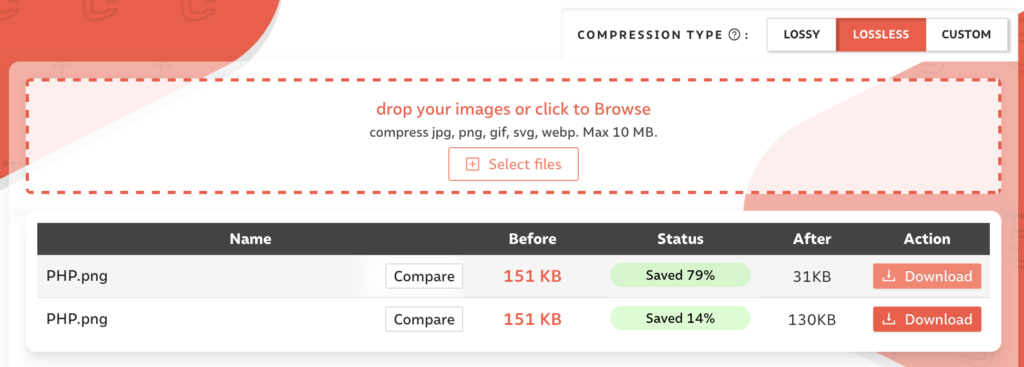
Fewer Widgets for an Improved Performance of Your WordPress Website
Similar to plugins, removing the widgets you don’t need can greatly improve the performance of your page.
Some widgets will inevitably be more taxing on your site than others, so the best thing you can do is review them carefully and clean out the ones you don’t use and/or are not necessary for the optimal performance of your website.
Images Can Usually Be Easily Compressed by Some 20 – 50% With No Loss of Quality
That could increase the overall loading speed of your website by up to 2 seconds! It’s especially important when you consider that each extra second your website takes to load causes a 7% conversion loss.
Compressing Images Is Child’s Play
Luckily, image compression is not difficult. You can either use free websites such as this to compress images manually before uploading them or use premium services that can compress the images that have already been uploaded to your website.
Compress Images and Improve Loading Times
Some of the tools that for compressing images that I can recommend are Kraken and the WebP Express WordPress plugin.
Optimize the Rest of the Media Files on Your Site
You may also optimize other media files, for example by linking video files in form of well-optimized images.
To do that, you can upload a screenshot of a video you want to upload as an image and add a link leading to that video to it. Voila, you’ve just leveled up your page speed. For example, the video below is embedded as an image.

Next Steps to Increase the Overall WordPress Performance
What Are the Core Web Vitals and How They Can Improve Your WordPress Website
Core Web Vitals can be thought of as a set of key guidelines for all web pages.
First is LCP (Largest Contentful Paint), and it’s simply the largest element that requires the most load time. FID (First Input Delay) is the time it takes for your page to respond to the first interaction, like clicking a link or downloading an ebook. CLS (Cumulative Layout Shift) tells you how visually stable your page is, and it applies mostly to the loading period.
You can measure the Core Web Vitals by carrying out an audit using services like Semrush.com or https://pagespeed.web.dev/.

Invest in Content Delivery Network (CDN)
Another quick way to get your page load times up is to get a content delivery network service like Sucuri, Bunny.net, or Cloudflare.
What is the Content Delivery Network?
Content Delivery Network is a server network that delivers static, pre-cached content based on the user’s geolocation. While normally hosting service serves the site from a single location, in the case of CDN, each unique user is served through a server that is geographically the closest to his location.
CDN Servers Manage Your Static Files
What’s more, all static files & resources are handled by CDN servers, giving your hosting service a break and making your site faster.
OPTIMIZE YOUR WORDPRESS WEBSITE


